v0.5 example code
TGUI v0.5 is no longer supported, use a newer TGUI version instead.
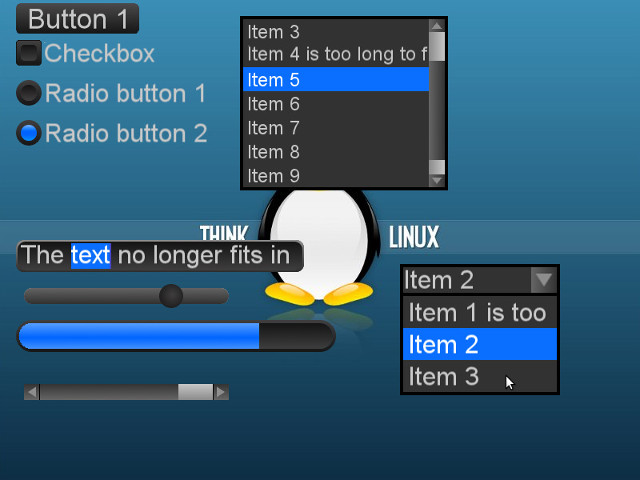
/////////////////////////////////////////////////////////////////////////////////////////////////////
// This example shows you how to use pictures, buttons, checkboxes, radio buttons, edit boxes,
// sliders, loading bars, scrollbars, list boxes, combo boxes and their callbacks.
//
// The code looks even longer because of the amount of comments in it.
//
/////////////////////////////////////////////////////////////////////////////////////////////////////
#include <TGUI/TGUI.hpp>
/////////////////////////////////////////////////////////////////////////////////////////////////////
void init(tgui::Window& window)
{
// Create the picture.
// As you can see you will receive a pointer to the picture.
// This pointer may go out of scope, the real object is stored inside the window.
// The load function for a picture points to a file, unlike the load function from other objects.
tgui::Picture* picture = window.add<tgui::Picture>();
picture->load("ThinkLinux.jpg");
picture->setSize(800, 600);
// Create the button.
// This time the load function contains a pathname. The folder were it points to must
// contain an info.txt file and the necessary images. The info.txt file is very complex
// so it won't be discussed here (but you can find it here).
tgui::Button* button = window.add<tgui::Button>();
button->load("TGUI/objects/Button/Black");
button->setText("Button 1");
button->setSize(160, 40);
button->setPosition(20, 4);
// Create the checkbox.
// This time we pass a parameter to the add function.
// Outside the init function, our pointer will be gone, but of course you might
// still need to access the object. You will need the string to do that.
tgui::Checkbox* checkbox = window.add<tgui::Checkbox>("CHECK");
checkbox->load("TGUI/objects/Checkbox/Black");
checkbox->setText("Checkbox");
checkbox->setPosition(20, 50);
// Create the first radio button.
// Only one radio button can be checked at a time, unless they have different parents.
// In this example all radio buttons are added to the same parent, the window.
// You can use panels to make multiple radio button groups.
tgui::RadioButton* radioButton1 = window.add<tgui::RadioButton>();
radioButton1->load("TGUI/objects/RadioButton/Black");
radioButton1->setText("Radio button 1");
radioButton1->setPosition(20, 100);
// Create the second radio button.
// It is loaded with the same path as the previous radio button.
// The images won't be loaded again, they will simply be reused.
tgui::RadioButton* radioButton2 = window.add<tgui::RadioButton>();
radioButton2->load("TGUI/objects/RadioButton/Black");
radioButton2->setText("Radio button 2");
radioButton2->setPosition(20, 150);
// Create an edit box.
// The borders can be changed with the setBorders function.
// You can call setTextSize to change the size of the text. If you do not do this and leave it 0,
// like in this example, the text will be auto scaled and fit perfectly within those borders.
tgui::EditBox* editBox = window.add<tgui::EditBox>();
editBox->load("TGUI/objects/EditBox/Black");
editBox->setBorders(6, 4, 6, 4);
editBox->setPosition(20, 300);
editBox->setText("This text no longer fits inside the EditBox.");
editBox->setSize(360, 40);
// Create the slider.
// We want the slider to lie horizontal, so we set vertical scroll to false.
tgui::Slider* slider = window.add<tgui::Slider>();
slider->load("TGUI/objects/Slider/Black");
slider->setVerticalScroll(false);
slider->setPosition(30, 360);
// Create the loading bar.
// The maximum is changed, so the loading bar goes from 0 to 500 (instead of 0 to 100).
// Note that we change callbackID here. This ID is used to receive callbacks.
// The ID is 0 by default which means that no callback is sent.
tgui::LoadingBar* loadingBar = window.add<tgui::LoadingBar>("LOAD");
loadingBar->load("TGUI/objects/LoadingBar/Black");
loadingBar->setPosition(20, 400);
loadingBar->setMaximum(500);
loadingBar->callbackID = 1;
// Create a scrollbar.
// You can call the setLowValue function to change when the scrollbar should be visible.
// The number is 1 by default and the scrollbar is only visible when the maximum is higher.
// Here we set the maximum to 5.
tgui::Scrollbar* scroll = window.add<tgui::Scrollbar>();
scroll->load("TGUI/objects/Scrollbar/Black");
scroll->setLowValue(4);
scroll->setMaximum(5);
scroll->setVerticalScroll(false);
scroll->setPosition(30, 480);
// All the objects until now were loaded in the same way.
// Although I'd rather don't have them, there are some exceptions.
// The objects that are going to be created now have different parameters for the load function.
// The explanation and the names of the parameters should be clear enough though.
// Create the list box.
// You must pass the width and height to the load function. The next parameter is the path to
// the scrollbar. This path works like that from all the other objects.
// The last parameter is the height of one item (if not provided this is a tenth of the height).
// Again you can set the borders with the setBorders function.
tgui::ListBox* listBox = window.add<tgui::ListBox>();
listBox->load(260, 200, "TGUI/objects/Scrollbar/Black", 30);
listBox->setBorders(4, 4, 4, 4);
listBox->setPosition(300, 20);
listBox->addItem("Item 1");
listBox->addItem("Item 2");
listBox->addItem("Item 3");
listBox->addItem("Item 4 is too long to fit inside the listbox.");
listBox->addItem("Item 5");
listBox->addItem("Item 6");
listBox->addItem("Item 7");
listBox->addItem("Item 8");
listBox->addItem("Item 9");
listBox->addItem("Item 10");
// Create the combo box.
// The first parameter of the load function is normal. It is the path were the arrow image can
// be found. The second and third parameters change the width and height of the combo box.
// The next parameter would choose the amount of items in the list. If there is no scrollbar then
// this will also be the maximum items to select from (this parameter is 10 by default).
// If there is a scrollbar then it will become visible when you have more items than this number.
// The last parameter would be the path to the scrollbar.
tgui::ComboBox* comboBox = window.add<tgui::ComboBox>();
comboBox->load("TGUI/objects/ComboBox/Black", 200, 40);
comboBox->setBorders(4, 4, 4, 4);
comboBox->setPosition(500, 330);
comboBox->addItem("Item 1 is too long");
comboBox->addItem("Item 2");
comboBox->addItem("Item 3");
comboBox->setSelectedItem(2); // "Item 2" will now be selected
// In this case I am not happy with the default colors.
// The list box and combo box don't fit next to our other objects.
listBox->changeColors(sf::Color( 50, 50, 50), // Background color
sf::Color(200, 200, 200), // Text color
sf::Color( 10, 110, 255), // Background color of the selected item.
sf::Color(255, 255, 255)); // Text color of the selected item
// The next parameter would change the border color (black by default)
// We can do exactly the same with our combo box (same function, same parameters).
comboBox->changeColors(sf::Color( 50, 50, 50), sf::Color(200, 200, 200),
sf::Color( 10, 110, 255), sf::Color(255, 255, 255));
// There are still a lot of objects missing in this example code.
}
/////////////////////////////////////////////////////////////////////////////////////////////////////
int main()
{
// The window is created like you would create a sf::RenderWindow.
tgui::Window window(sf::VideoMode(800, 600), "TGUI v0.5");
// Set the font for all the objects.
if (window.globalFont.loadFromFile("TGUI/Fonts/DejaVuSans.ttf") == false)
{
// Error
}
// In the init function the objects will be created
init(window);
while (window.isOpen())
{
sf::Event event;
while (window.pollEvent(event))
{
if (event.type == sf::Event::Closed)
window.close();
// The events must be passed to TGUI in order to make the objects work
window.handleEvent(event);
}
// Callback in TGUI is just like events in SFML.
// In this example we will use it briefly, but more information can be found here.
tgui::Callback callback;
while (window.getCallback(callback))
{
// Here you can handle the callback.
// In this example we will check if the value of the loading bar has changed.
// First we check the ID. This ID 1 was given to the object inside the init function.
if (callback.callbackID == 1)
{
// Now check if the loading bar is full. If it is then close the window.
// You only had a pointer to the loading bar inside the init function.
// To get it back you must use the get function.
// The "LOAD" name was chosen inside the init function.
if (callback.value == window.get<tgui::LoadingBar>("LOAD")->getMaximum())
window.close();
}
}
// You only had a pointer to the object inside the init function.
// To get it back you must use the get function.
// Here we first check if our checkbox is checked.
// If it is checked then the value of the loading bar is incremented.
// The "CHECK" and "LOAD" names were chosen inside the init function.
if (window.get<tgui::Checkbox>("CHECK")->isChecked())
window.get<tgui::LoadingBar>("LOAD")->incrementValue();
window.clear();
// Draw all the objects on the window.
window.drawGUI();
window.display();
sf::sleep(sf::milliseconds(1));
}
return EXIT_SUCCESS;
}
/////////////////////////////////////////////////////////////////////////////////////////////////////